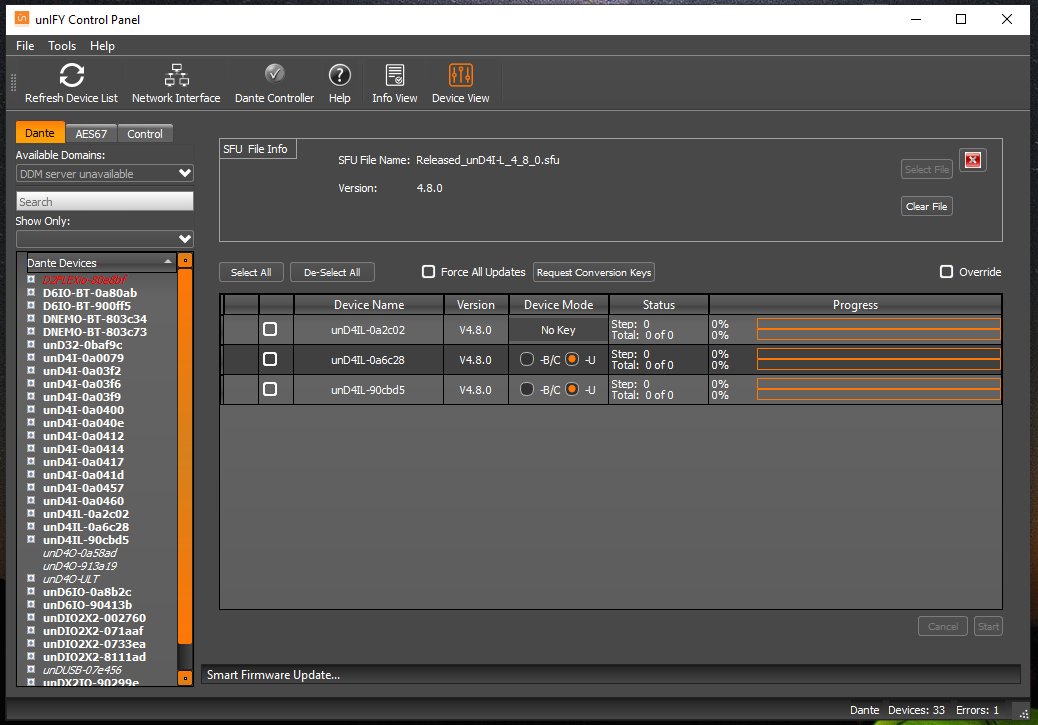Attero Tech Device “-C” and “-B” Mode Configuration instructions
Starting August 2020, Attero Tech products will ship with -U (UDP Packet Bridge / Q-SYS mode) preconfigured on the device. However, you can use the process below to toggle the firmware to -C mode (for Symetrix systems) or -B mode (for Biamp systems).
Step 1: Download/Install unIFY Control Panel
Download and install the latest unIFY Control Panel v4.0 or higher onto your PC.
Step 2: Launch unIFY and select the device network
Connect the configuration PC to the device’s network and launching unIFY. (If your configuration PC has multiple network adapters, be sure to select the adapter connected to the device network.)
Step 3: Generate REQUEST Key
Navigate to “Tools” menu, click “Smart Firmware Update” then “Manage Mode Keys”. Select each device that needs to be converted, and then click “Generate REQUEST Key” to save the key request file.
Step 4: Submit Your Request Key
You must be logged into a valid QSC account to access this form. If you are not already logged (or do not have a QSC account), you will be prompted with further instructions.
Once the key generation is complete, click the provided link to download the RESPONSE key.